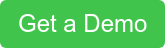It’s 10 o’clock, Do you know where your DR plan is? Part 3 - Data Viewing
 by Brian McGinty.
by Brian McGinty.
Part 3 – Data Viewing, in our 5-part series on ways to get your Disaster Recovery Plan back on track.
Data Viewing: What the Dependency Analyzer and Architecture Graphs Can Show You.
In part 2 of our series, I talked about getting your data loaded to support Disaster Recovery into TransitionManager. Today I am going to talk about viewing that data.
Once data is loaded into TransitionManager you are now able to start using the Dependency Analyzer to view your data. There are also tabular displays of your data that are accessible, and you can also build custom tabular views.
You’ll be able to see the assets and the interdependencies in your environment including the applications, servers, storage, databases, and so on. Essentially you are viewing the relationships that exist. If you have unique relationships in your environment those can easily be defined and added like any other relationship.
This first snip below is from the Dependency Analyzer page, showing the dependencies that are defined for this client. (Keep in mind, this is not a finite list, if you have other dependencies specific to your environment, they can easily be made part of this list.)
Dependencies
- Connection Type: The dependencies you identify are broken out by Connection Type. The Dependency Analyzer has all defined dependencies available, you check and un-check the Show box to determine what you want to see in the map.
- Connection Status: Your dependencies can be in different states which can range from level of confidence in the data point, to availability (current or future), or even if you want to exclude the connection from analysis (Not Applicable).

The Dependency Analyzer Map
The next snip below is the Dependency Analyzer map display based on what you have selected to Show in the above Dependencies tab (in this case, All). This shows devices, with the lines representing dependencies. You can now browse this map, zooming into specific devices, applications, and dependencies at will. It is a powerful tool letting you see and understand at a glance just how complex some interdependencies are between applications and different dependency types.

The next view below is the Architecture Graph, this allows you to select a specific asset and show its architecture graph above and below it. It saves you having to go through what can potentially be a very busy Dependency Analyzer map.
Below is a simple example:

As mentioned previously, TransitionManager can always present the data in tabular format as shown below. And as a last resort it can be exported to excel. But we have found the power of Dependency Analyzer and Architecture Graph enable several significant advantages:
- Better communication of information.
- More confidence in decision making.
- Better understanding of underlying data.
- Greater accessibility and participation of resources.

In part 4 I will talk about Disaster Recovery Runbooks and TransitionManager.
Part 1: It’s 10 o’clock, Do You Know Where Your DR Plan Is? Where to Start
Part 2: It’s 10 o’clock, Do you know where your DR plan is? The Data Sources
Part 3: It’s 10 o’clock, Do you know where your DR plan is? Part 3 – Data Viewing
Ready to see how TransitionManager can improve your migration process?